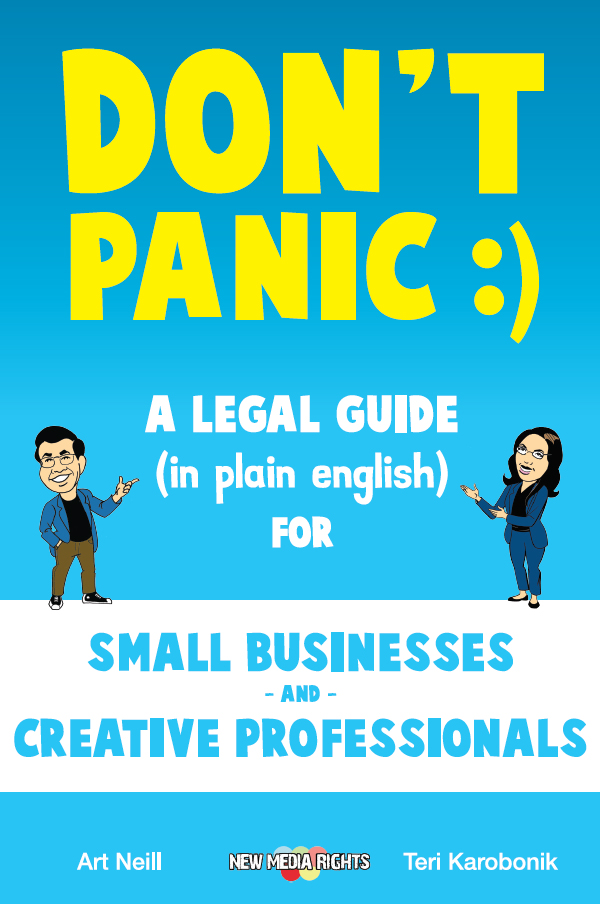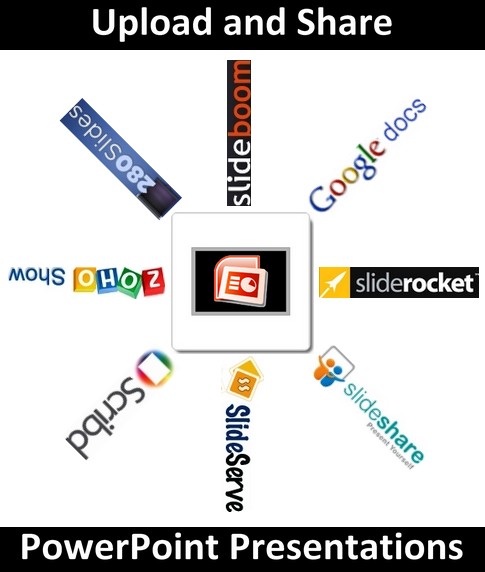 Photo credit: Daniele Bazzano
Slide sharing services allow you to upload and distribute your PowerPoint presentation on your web site or preferred social media. Most of these slide sharing services are also completely free of charge.
Uploading your presentation online does not require advanced technical knowledge or skills. The only thing you need to do is to grab the file of your presentation and click "upload" on your preferred slide sharing service.
Generally, slide sharing services not only support standard PowerPoint presentations in their various formats, but can also import your presentation slides from other formats like: PDF, DOC, XLS, ODP, ODT, KEY, RTF or JPG.
Presentations uploaded to slide sharing services are then converted to the Flash format. Even though Flash does support transitions, animations and audio tracks, in most cases your original effects will not be preserved when you upload your presentations online.
To help you better understand the characteristics and to facilitate your job, let me share with you the key features and traits that characterize these slide sharing services:
Photo credit: Daniele Bazzano
Slide sharing services allow you to upload and distribute your PowerPoint presentation on your web site or preferred social media. Most of these slide sharing services are also completely free of charge.
Uploading your presentation online does not require advanced technical knowledge or skills. The only thing you need to do is to grab the file of your presentation and click "upload" on your preferred slide sharing service.
Generally, slide sharing services not only support standard PowerPoint presentations in their various formats, but can also import your presentation slides from other formats like: PDF, DOC, XLS, ODP, ODT, KEY, RTF or JPG.
Presentations uploaded to slide sharing services are then converted to the Flash format. Even though Flash does support transitions, animations and audio tracks, in most cases your original effects will not be preserved when you upload your presentations online.
To help you better understand the characteristics and to facilitate your job, let me share with you the key features and traits that characterize these slide sharing services:
- Web-based: Upload your presentation to the web and access your slides wherever you are.
- Distribution: Embed your presentation on any web site, blog or social media page or send your presentation via e-mail.
- Access: Set your presentation as private to allow only selected viewers.
- Download: Make your presentation available for free download.
- Stats: Get detailed statistics on your viewers and how many times your presentation is downloaded.
- Upload formats: File types supported to submit your presentation.
- Max file size: Maximum file size allowed to upload your presentation.
- Transitions and animations: Support for special effects inside your presentations.
- Soundtrack / Voice-over: Integration between audio tracks and voice-over recordings inside your presentation slides.
- Premium features: Key advanced features available in premium paid accounts.
Where To Upload And Share PowerPoint Presentations - Comparative Tables
Where To Upload And Share PowerPoint Presentations
- SlideShare
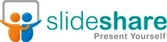
SlideShare is a free online service that allows you to upload and share PowerPoint presentations. After registering, you can import presentations from a wide range of formats: PPT, PPS, POT, PPTX, PPSX, POTX, ODT, ODP, KEYNOTE, PDF, DOC, DOCX, XLS, XLSX, TXT and RTF. The presentation file you upload must not be larger than 100MB. To enhance your presentation, you can also add an audio track or a voice-over. You can set each presentation to be available for download or restrict access to your published slides. The service does not preserve any animation, transition or audio track inside your original PowerPoint file. Each presentation on SlideShare sports also a transcript (automatically produced) right under the slide player. To share your presentation, use e-mail or a snippet of embed code to paste on any web site or social media. Premium account is not available.
http://www.slideshare.net/ - MyPlick

MyPlick allows you to upload your PowerPoint presentations to share on the web, free of charge. Without registering, you can upload a presentation file (up to 50MB) in one of the following formats: PPT, PPS, POT, PPTX, PPSX, POTX, ODT, ODP, PDF, DOC, DOCX, XLS, XLSX, TXT, RTF, JPEG and GIF. Then upload an audio track either from your computer or from the web (optional) and publish your presentation on MyPlick website. To share your presentation slides you can grab a small snippet of embed code to paste on any web site or social media page. If you have an audio track inside your PowerPoint presentation, the audio will not be imported by MyPlick. Your presentation can either be public or private. No transitions and animations are supported, nor a download option is provided. A premium plan with extended features is also not available.
http://www.myplick.com/ - SlideBoom

SlideBoom is a free service to upload and share PowerPoint presentations on the web. You may upload presentations in PPT, PPS, PPTX, PPSX formats and your file must not be larger than 100MB to be accepted. You can upload a presentation without registering, but your file will be erased after a week. Registered users instead, can keep their presentations forever. When uploading your PowerPoint presentation to SlideBloom, all the animations and transitions are preserved, but not audio tracks. Once your presentation is uploaded, grab the little snippet of embed code to share your presentation on any web site or social media. Presentations on SlideBloom can either be public or private. Download option and soundtrack / voice-over are not supported. The premium account, priced at $19.50/month, lets you to have up to 500 private presentations, remove ads while using the service, have further embed and playback options and also get statistics on the your presentations.
http://www.slideboom.com/ - SlideServe

SlideServe is a place to upload and share PowerPoint presentations on the web. Presentations can be uploaded either in PPT, PPS, PPTX or PPSX format and must be under 100MB each. When you put your presentation on SlideServe, all the transitions and animations inside the original file are preserved. SlideServe also allows you to restrict the access to your uploaded presentations. When you presentation is uploaded, you can share your slides via e-mail or by grabbing a snippet of embed code to post on web sites or social media pages. You cannot add an audio track or a voice-over to your presentation. No download option is supported nor premium plans are available either.
http://www.slideserve.com/ - 280slides
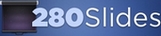
280slides is a free web-based presentation editor that allows you to import PowerPoint presentations to share on the web. You do not have to register to utilize the service. Simply access the web interface from 280slides homepage (works with any browser and operating system) and start working on your presentation slides right away. File formats supported are: PPT, PPS, PPTX, PPSX, ODP and there is no limit to the size of your presentation file. Once your presentation is uploaded, you can share your slides via e-mail, post them to SlideShare or copy / paste a snippet of embed code to display the presentation on any web site or social media page. Transitions and animations inside the original file are not preserved during import. No download option, nor soundtrack / voice-over support. You cannot make a presentation public; all presentation are private. Premium plans are not available.
http://280slides.com/ - Google Presentation

Google Presentation is a free web-based service inside Google Docs that allows you to create and edit presentations. To use Google Presentation you need to have a Google account. Free to use, the service allows you to import a wide range of files: HTML, DOC, DOCX, RTF, ODT, SXW, PPT, PPS, CSV, XLS, XLSX, ODS and PDF. The size limit of your presentation file depends on what you upload: 500KB for documents, 10MB for presentations, 10MB for spreadsheets and 10MB for PDF files. Once you have uploaded your file to Google Docs, you are able to publish and embed your presentation using an iframe HTML tag. You can also collaborate in real-time with other people on your presentations and selectively decide who is allowed to access your content. While uploading your presentation, transitions and animations inside the original file are not preserved. No soundtrack / voice-over, nor download options are supported. A premium plan is not available either.
http://docs.google.com/ - Zoho Show

Zoho Show is part of the free web-based Zoho office suite. After a simple registration, the service allows you to create, import and edit presentations online. Presentation files supported are: PPT, PPS, ODP and SXI up to 10MB. You can make your presentations either public or private. From Zoho Show you can also publish your presentations on any web page or social media site with a little snippet of embed code. You can even present your slides to an audience right from your browser. When you import a presentation file, original transitions and animations are not preserved. You cannot offer a presentation for free download, nor you can add an audio track or a voice-over recording to your presentation. Premium account is not available.
http://show.zoho.com/ - PowerShow

PowerShow is a free slide sharing service to upload and share your presentations. After registering, you can import PPT, PPS, PPTX and PPSX presentation files up to 50MB. You cannot set a presentation as private, because all presentations are publicly available. When you upload a presentation to PowerShow, all the transitions and animations inside the original file are preserved. To further enhance your presentation, you can either add an audio track or a voice-over recording to comment your slides by voice. Download option is not supported. No premium features available for an extra fee.
http://www.powershow.com/ - AuthorStream

AuthorStream is a place to upload and share your presentations on the web. Free to use at a basic level, the service requires registration and supports the following presentation formats: PPT, PPS, PPTX and PPSX. Each file must not be larger than 1GB. Presentations can either be set as public or private. AuthorStream retains all the original effects inside your presentation such as animations, transitions or music. If you wish, you can also add a voice-over recording or an audio track to your slides and create a screencast. Download option is available. Premium plan of AuthorStream starts at $9.95/month and allows you to upload up to 200 private presentations, manage your presentations offline, protect your presentations with a password, and get detailed statistics about your viewers.
http://authorstream.com/ - SlideRocket

SlideRocket is a web-based presentation editor. You can create, modify and import presentations right inside your browser. File formats supported to upload your presentations are: PPT, PPS, JPEG, JPG, PNG, GIF, SWF and FLV. Each presentation file must not exceed 250MB in size. At a free level, you can set privacy restrictions, publish your slides on the web using a standard snippet of embed code and also add an audio track or voice-over recording to your presentation. All original transitions and animations are preserved when uploading your file to SlideRocket. Download option is not available. By upgrading to one of the premium plans, starting at $10/month, you receive also: advanced privacy management options, real-time slide-sharing with other users, statistics and an offline application to edit your presentations without an internet connection.
http://www.slidelive.com/ - Scribd
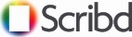
Scribd is a free social publishing service that allows you to upload and share your presentations online. Scribd supports a wide range of formats: PPT, PPS, PPTX, DOC, DOCX, XLS, XLSX, ODS, SXC, ODT, SXW, ODP, SXI, PS, TXT, RTF, PDF and each file can be up to 75MB large. After registering, you only have to upload your presentation file that will be converted into an iPaper, a custom publishing format that Scribd uses to embed documents on web pages or social media sites. Your presentation can be set as public or for private viewing only. The download option is available. Soundtrack / voice-over recordings cannot be added to your presentations. Also, transitions and animations inside the original file are not preserved when you upload your presentation. No premium accounts available.
http://www.scribd.com/
Additional Resources On Where To Upload And Share PowerPoint Presentations

Share Your PowerPoint Presentations Online Using Flickr: Beth's Blog Video Tutorial
http://masterview.ikonosnewmedia.com/2006/11/24/share_your_powerpoint_presentations_online.htm Duration: 5' 47'' One great way to share your PowerPoint presentations on the web is covered by Beth Kanter in her screencast. Beth explians how to embed presentations on your web site or blog using the popular photo sharing service Flickr.
PowerPoint With SlideStory
http://www.slidestory.com/ This audio slideshow explains how to use the free slide sharing service SlideStory to create a PowerPoint presentation with audio narration to share on the web.
PowerPoint to Flash Conversion Tools - Mini-Guide
http://www.masternewmedia.org/powerpoint_to_flash_conversion_tools/In this mini-guide, you can find a detailed list of the key advantages for converting a PowerPoint presentation into a Flash file. No matter what your final goal is, a Flash-based presentation goes a long way in making your content easily accessible and distributable on the web.
Originally prepared by Daniele Bazzano for MasterNewMedia, and first published on September 22th, 2009 as "Where To Upload And Share PowerPoint Presentations: Guide To The Best Online Services".
Photo credits: Additional Resources On Where To Upload And Share PowerPoint Presentations - Marc Dietrich