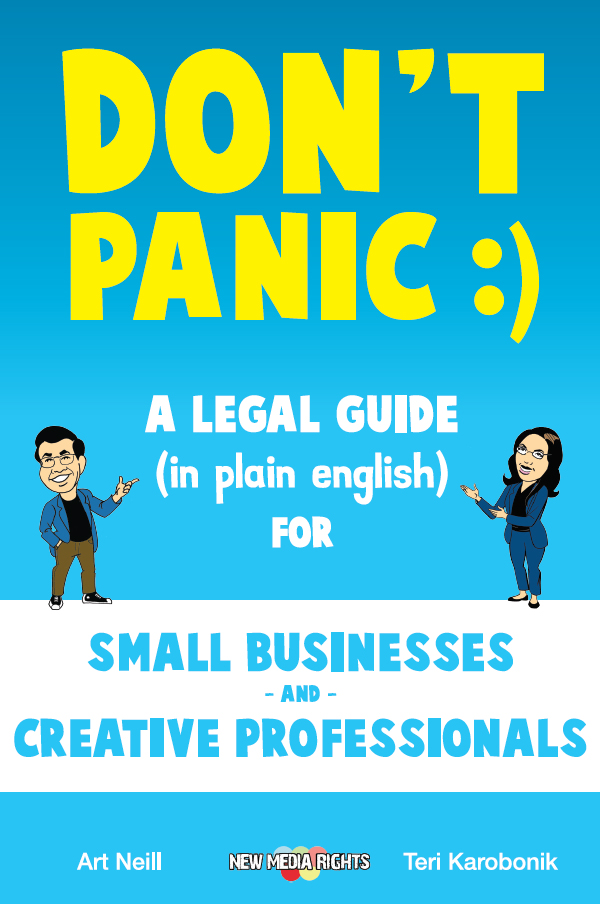Co-browsing is the ability to navigate a web page simultaneously with other people without needing to use a screen-sharing app. Though the difference with screen-sharing tools is little known and considering the wide availability of these and
of the bandwidth needed to use them effectively, it may seem as co-browsing may have its days numbered. But maybe not quite yet. In this guide you can find all of the true, classical co-browsing services that are still available online.
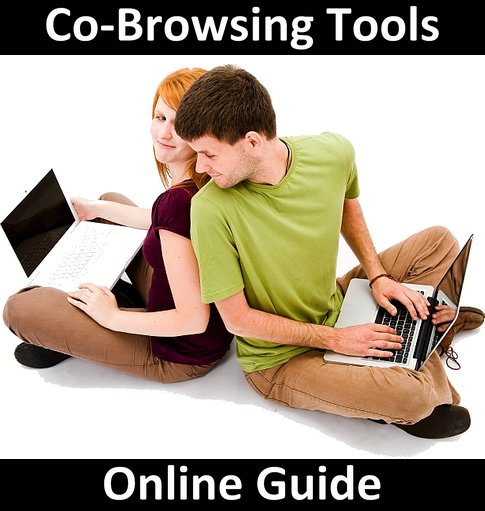
Photo credit: Tamás Ambrits
The cool thing with co-browsing is that you can achieve good results even when in presence of very slow, model-like Internet connections. Something altogether not possible with most present-day screen-sharing tools.
Co-browsing is one of the oldest real-time collaboration technologies and also one of the simplest. To make its "magic" work, a co-browsing system simply makes all participants use a common, stripped-down browser, and sends each URL selected by the "host" or presenter, to all other participants connected to the session.
This is why co-browsing requires only normal computer and a minimal Internet connection speed.
Co-browsing tools work by distributing in a synchronous fashion the URL(s) being visited by the presenter to the browsers of all participants.
What are then the key advantages that still justify the use of traditional co-browsing tools? Here the key advantages of co-browsing when compared to screen-sharing solutions:
- Fast to use even over a slow Internet connection. If your participants live in developing countries or for some other reason do not have ADSL-type, broadband connections to the Internet they can still have a reliable co-browsing session.
- Maintain privacy of what goes on your computer screen. When running a co-browsing session, you maintain full control of your computer and desktop privacy. Sharing your screen instead, exposes all the activities on your computer to other people. You are unable to control if a distracting IM pop-up will be shown or if your anti-virus software notifies you of a possible threat. In a co-browsing session you just do not have to worry about any of these issues.
- Collaborate on editing wikis or filling forms even with adverse, low connectivity. Some of the co-browsing tools in this guide provide you with the facility to fill a form simultaneously with the browser of your participants.
To review, compare and analyze the co-browsing tools and services included in this guide, I have selected the following features and traits as key comparative criteria:
- Page Push: Force a specific web page to appear on the end user screen.
- Co-browsing: Browse between URLs and web pages simultaneously with the end user.
- Co-scrolling: Scroll web pages in real-time on the end user screen.
- Co-filling: Allows presenter and participants to fill together a common web form.
- Session control: Allow the end user to take control of the co-browsing session.
- Text Chat: Communicate in real-time with the end user inside the co-browsing session.
- Live Annotation: Take notes, draw, and highlight words while co-browsing.
- Price: Choose between a free solution or a paid service with a free trial.
To evaluate which may be your ideal co-browsing solution, please take a good look at the comparative tables and mini-reviews listed here below and if you are still not convinced that co-browsing may be the ideal solution for your needs, you might want to check the recent MasterNewMedia screen-sharing tools guide, listing the top 25 best screen-sharing tools available out there.
Here all the details:
Co-Browsing Tools Comparative Tables
Co-Browsing Tools
- Twiddla

Twiddla is a free co-browsing tool with live annotation capabilities. Just create an online meeting and start browsing a web page with other users. You can also push a specific URL to your attendees, but not browse web sites simultaneously. Co-scrolling and co-filling features are not currently available. Inside a Twiddla session you can chat with other invitees using voice and text. Using live annotation features you are able to draw lines, shapes and also write text on the web page you are co-browsing. Other features include file-sharing, image-sharing and the ability to insert mathematical formulas. No session control. Registration is not mandatory.
http://www.twiddla.com/ - ShowDocument

Showdocument is a free online collaboration service that sports a co-browsing facility. You can push a URL to other participants, but not collaboratively browse web pages or hyperlinks. Also, you cannot scroll or fill a web form simultaneously with another user. If you want to interact on a web page in real time, live annotation features let you highlight, write or draw on any region of the browser. Other core features include: session control, file-sharing, text-chat, document editing and also the ability to share YouTube videos and Google maps from the Showdocument interface. Registration is needed to utilize the service.
http://www.showdocument.com/ - Clavardon

Clavardon provides you with a free co-browsing tool to navigate a web page in real time with other users. The co-browsing experience is simultaneous and you see right away any cursor movement of the presenter as well as the scrolling of a web page. You can also highlight text, fill a form and text-chat with other invitees. To offer your audience the co-browsing facility, you can even add Clavardon to your website and assist visitors who are browsing your pages. URL push and session control are not supported. Registration is compulsory to use Clavardon and the service is available both in English and French.
http://www.clavardon.com/ - Brosix

Brosix is a free instant messaging software for Windows with the ability to co-browse web pages. You can use Brosix as an alternative to communicate with your teammates or co-workers without using a standard IM solution like MSN Messenger. Brosix co-browsing supports standard features like co-scrolling, co-filling and simultaneous browsing. Moreover, you get the typical features of an instant messaging solution like text-chat, audio and video chat, offline messaging, file transfer, and much more. Brosix also offers live annotation features to interact in real time on the web pages you are co-browsing. URL push and session control are not available. Registration is required.
http://www.brosix.org/ - PageShare

PageShare provides a full co-browsing solution for Windows machines. A demo is available to test the service before purchase. With PageShare you see two browser windows co-existing side-by-side on your screen where the mouse cursor of the presenter is displayed in real time. You can also collaboratively fill a web form and co-scrolling pages simultaneously with other users. If you need to bring your invitees to a specific URL, use the URL push feature. Session control is available to switch presenter inside a co-browsing session. Text chat and live annotation features are not available. Registration is needed to utilize the service. To get pricing information you need to contact a PageShare representative.
http://www.pageshare.com/ - Voxwire

Voxwire is a web-conferencing tool enhanced with co-browsing features. A free 30-day trial is available to test the service which is priced starting from $39/month. At the lowest price you are able to create online meetings, communicate using voice and video chat, record your meeting sessions, share your screen and much more. Co-browsing features of Voxwire allow you to push a specific URL to attendees and also browse in real time the same web page. Co-scrolling and co-filling are not permitted in the current version. Advanced features like session control to manage presenters, and live annotations to take interactive notes on web pages are fully supported. Registration is mandatory to use Voxwire.
http://www.voxwire.com/
Originally prepared by Robin Good and Daniele Bazzano for MasterNewMedia, and first published on August 24th, 2009 as "Co-Browsing Tools: Guide To The Best Online Services".