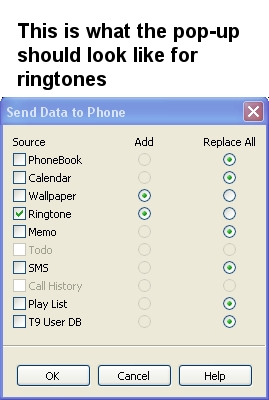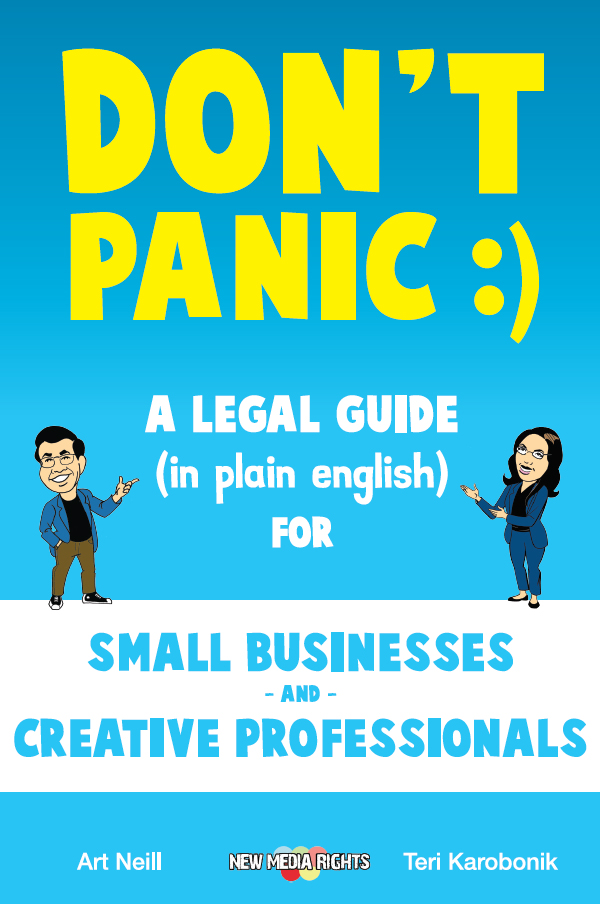If you've ever bought a ringtone of a song you already owned, or just want to record your own sounds to use as ringtones, then you've come to the right place. Forget about the ringtones being offered by your service provider, mtv, jamster, or anyone else. You can make your own ringtones for free, and you aren't limited by the songs or snippets of song chosen by content providers, just follow the steps below:
1. Get your cell phone connected to your computer and install BitPim, a free open-source software program. If you haven't done this already, just follow the steps in How to Hack Your Cell Phone Using BitPim.
2. Cut your audio down to ringtone-length samples (and convert to .mp3 or .wav format). You will need to use an audio editing program, but don't be intimidated, there are free and easy-to-use programs available. If you need some help, see How to Edit Audio: A Beginner's Guide. Also, if you are having trouble converting your audio into a workable format, take a look at How to Capture Streaming Audio.
3. Import your audio into BitPim. Select "ringers" under the "Media" category, then choose "Add Ringer" from the tool bar at the top (the icon is a blue note with a green plus sign) and select your file. You must convert the file before going and further. BitPim sets the default Bitrate at 48, but you can set it higher. Most mp3's sold online are at a 128 bitrate so don't hesitate to bump that number up, your phone shouldn't have a problem handling it (BitPim may give you a standard warning that the file may be too big, but it isn't always accurate). You can also change the starting and stopping points for your ringtone at this point.
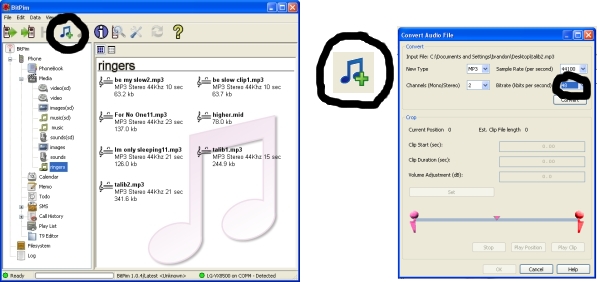
4. Send your ringtone to your cell phone. BitPim will send all of the ringtones in your "ringers" folder to your phone. You can either add the new ringtones to the existing ringtones on your phone, or you can replace your old ringtones with the new ones. Select "Send Phone Data" at the top of the tool bar (the icon is a green arrow pointing toward a cell phone). You should see a pop-up window with a number of check boxes. Check ONLY the "Ringtone" box and BE SURE it is set to "Add" and NOT "Replace All." Accidentally selecting "Replace All" for other items such as calender or address book COULD ERASE IMPORTANT DATA ON YOUR CELL PHONE.
5. Select your new ringtones on your cell phone. If done properly, your new ringtones will appear right along with any others you may have purchased.